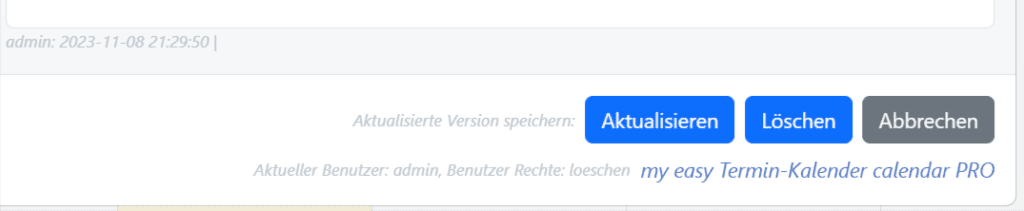Installation Configuration and functions of the appointment calendar
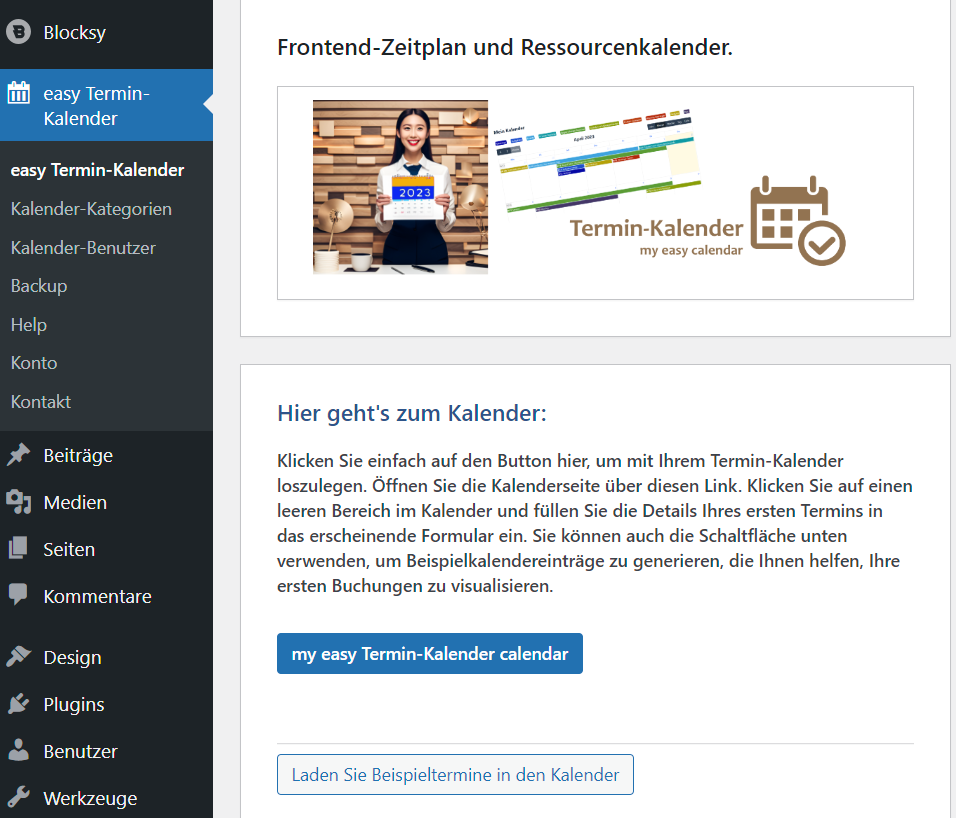
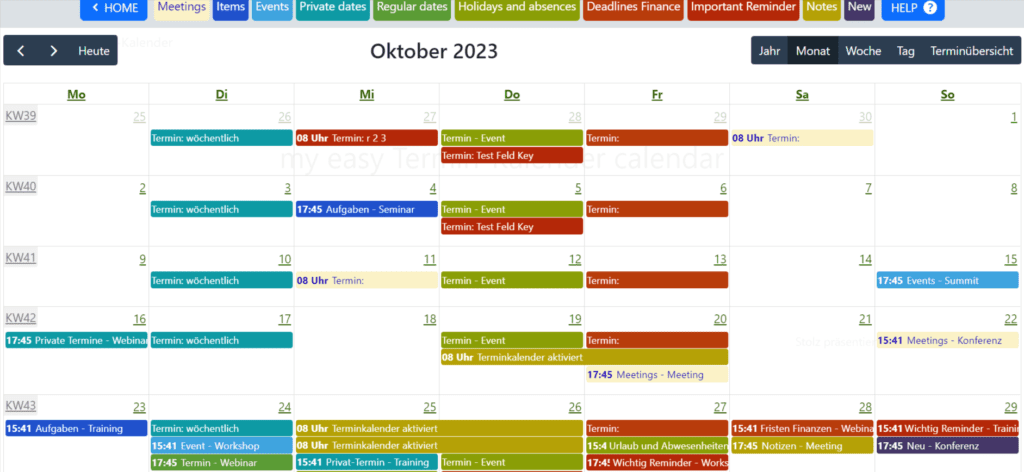
After saving, the appointment is displayed in the calendar in the color of the area you have selected for it. The calendar is particularly suitable if you want to have a good monthly overview of appointments or reservations of rooms or vehicles.
If you click on an appointment, it will be displayed as non-editable to protect it from accidental changes. Click EDIT below to display the input form for changes again.
You can adjust everything in the PRO version. The colors of the entry groups (labels) and the form with the data for a calendar entry. Users etc.
Simple installation
The appointment calendar plug-in does almost everything for you:
When the plugin is activated, a page with the appointment calendar and some demo appointments is automatically generated. So that you can get started immediately in the front end.
Configuration in the backend – appointment entry in the frontend, i.e. directly in the calendar on the website.
Everything is already configured in the free version. As soon as the WordPress plug-in is activated by the appointment calendar. A page with the calendar is created automatically. You will find the link to this on the appointment calendar start page in the admin area.
If you follow the link, the calendar will open.
Click on a free space in the calendar and the input form for appointments will be displayed.
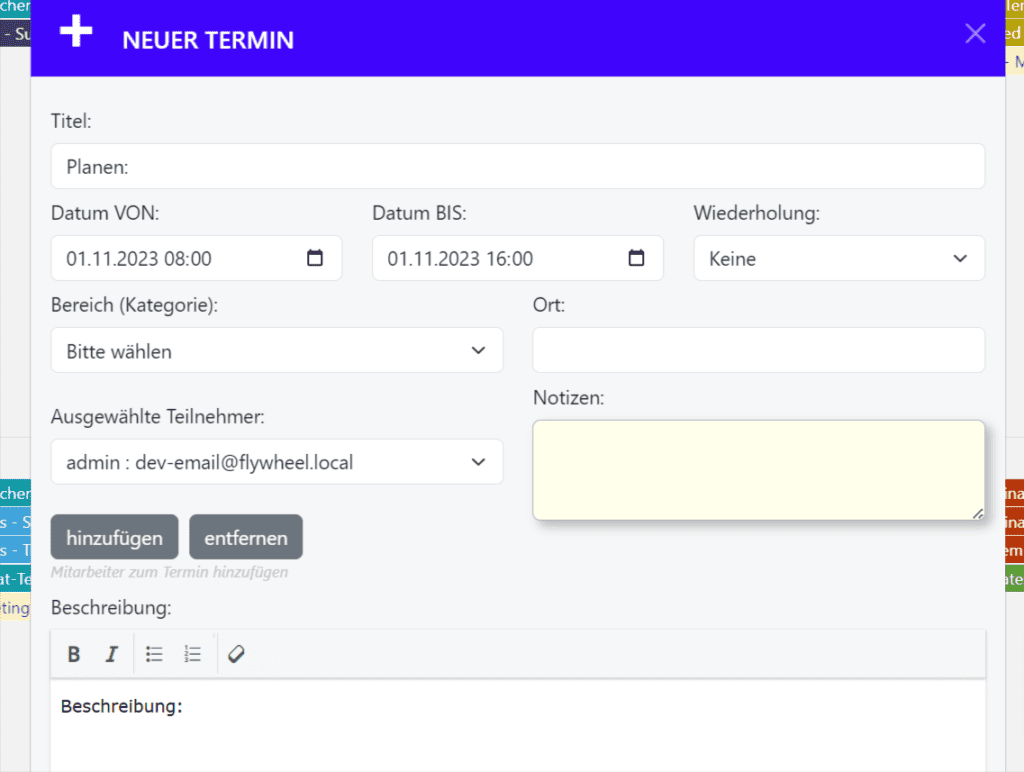
How can I display the calendar?
The appointment calendar can be used on any page with the appointment calendar Gutenberg Block
The following short tag helps in exceptional cases:
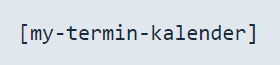
DIVI: Use a text block and this shortcode.
ELEMENTOR: Use the Elementor shortcode widget together with this shortcode.
The pages must be set to full width and height without sidebars, headers and footers and must not contain any other elements so that the calendar is displayed optimally.
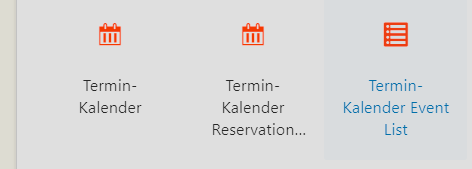
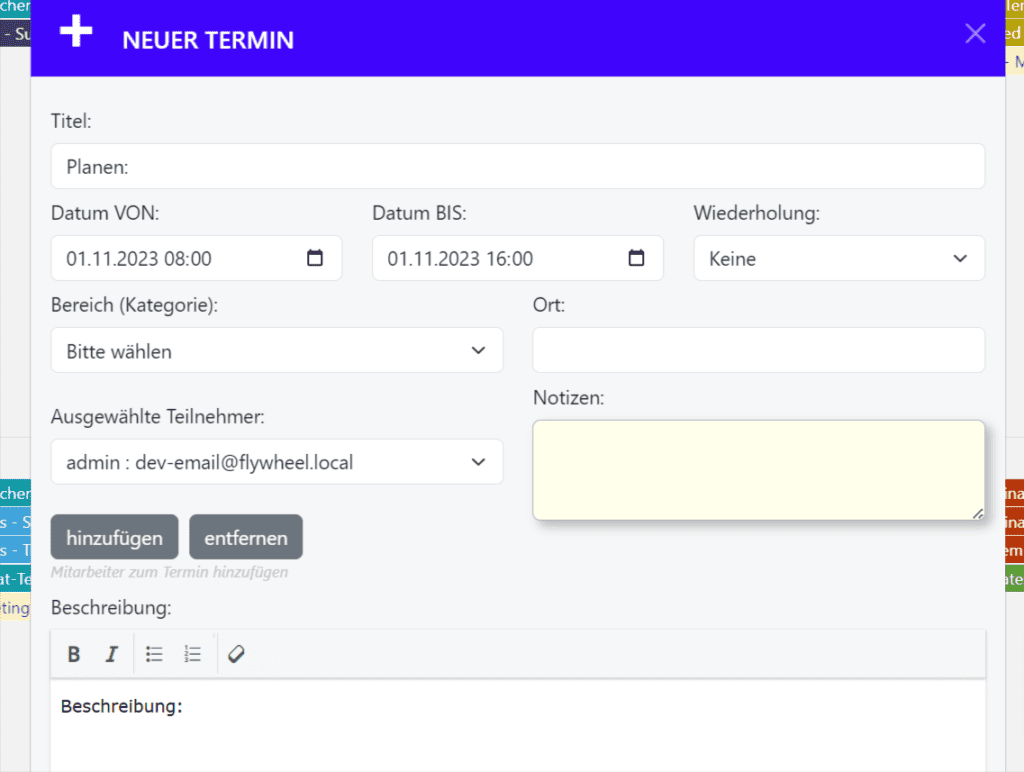
Enter appointment
Click on a free area of the calendar to create a new appointment.
Select an area
You can customize the areas in the back-end according to your wishes.

Organize your calendar into sections: This can be a color for each vehicle you rent out. For every employee. Or for any room that can be reserved.
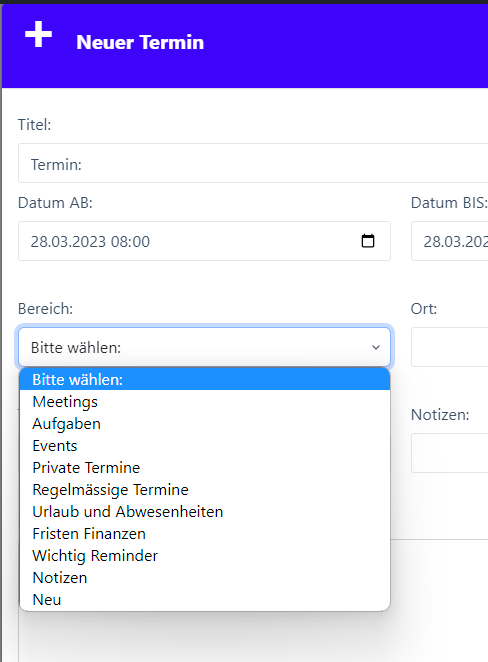
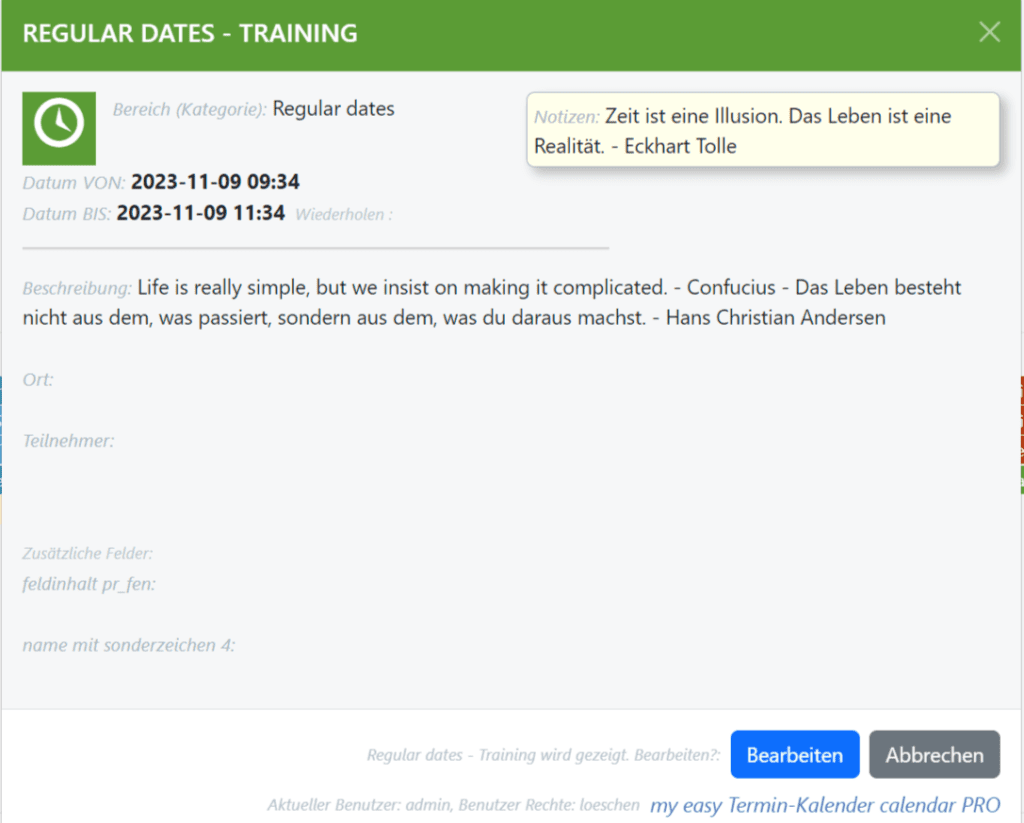
Show date
Click on any date to display it.
Change date
Click on an appointment to display it. There you have the choice to edit the appointment.